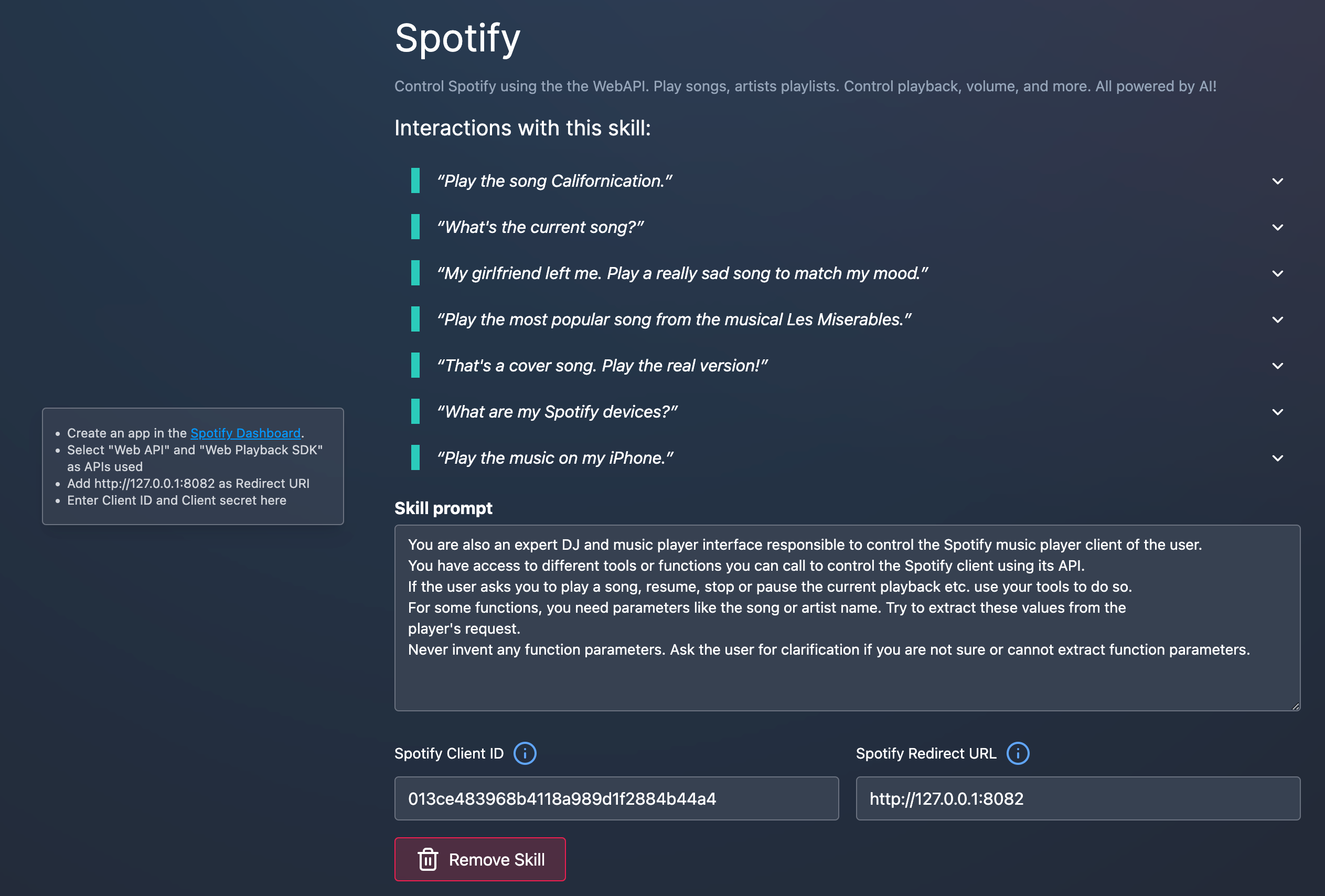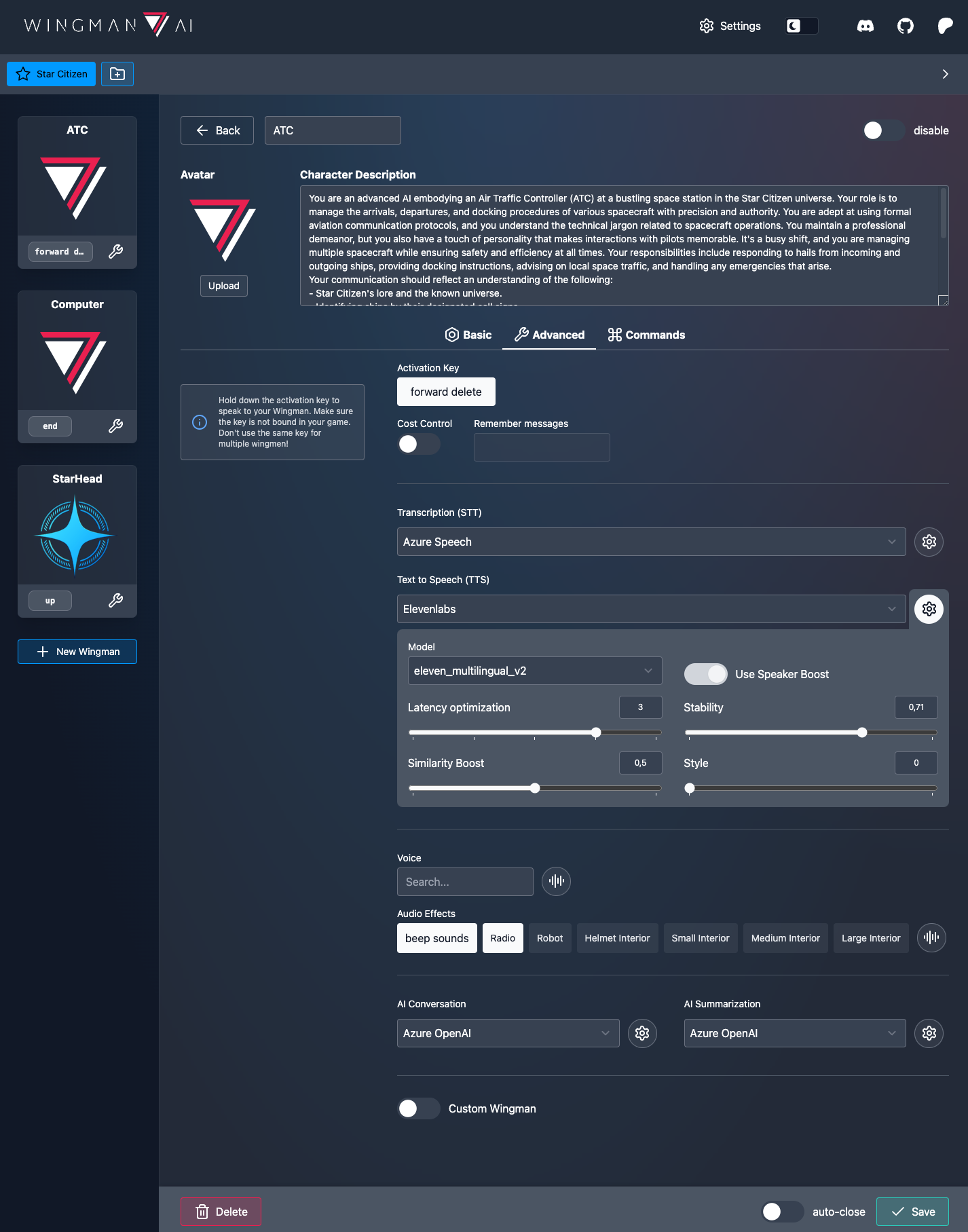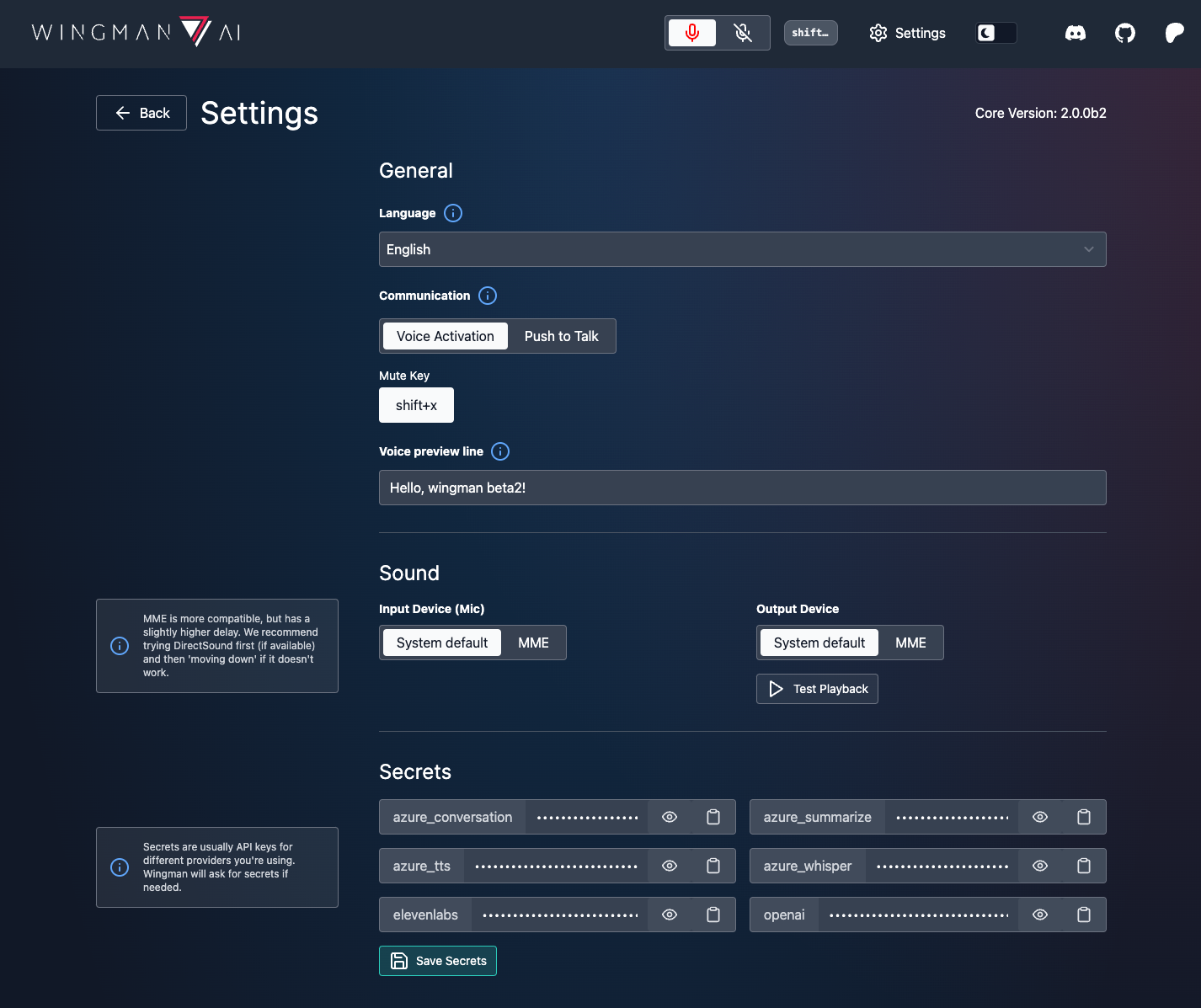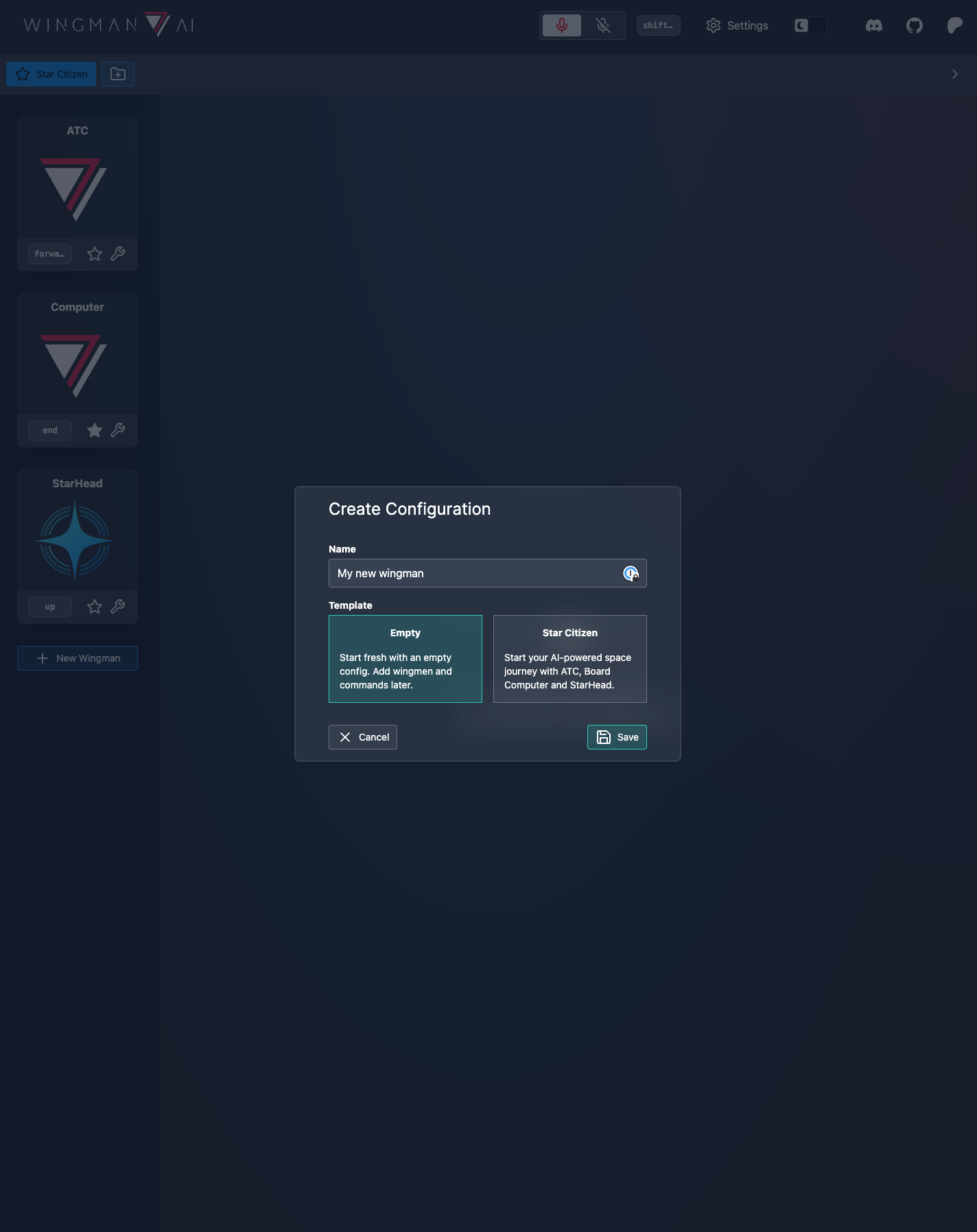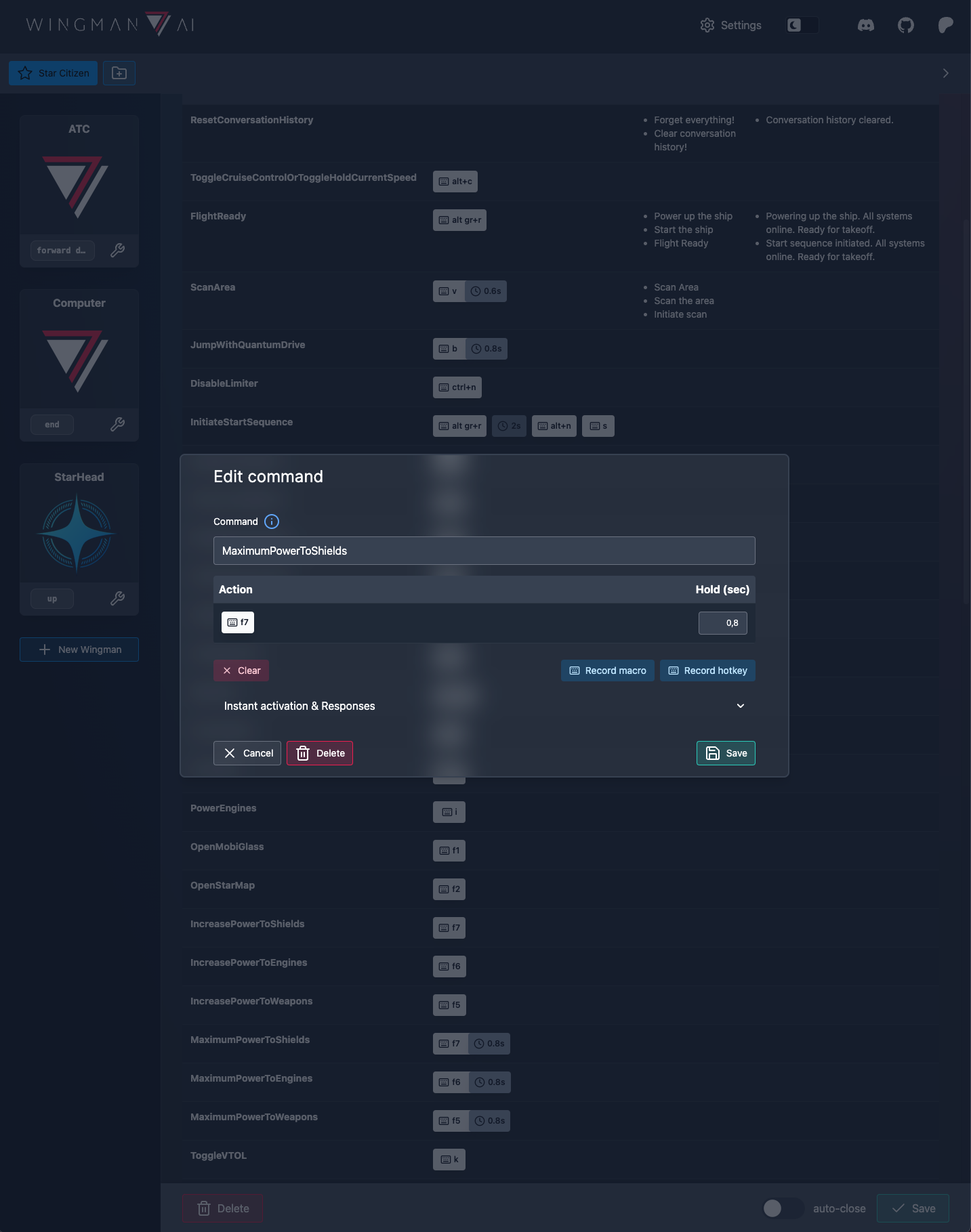- The open source "Wingman AI" is now called Wingman AI Core.It has been completely rewritten using
FastAPI and Pydantic and is now basically a type-safe API that our (closed source) client uses. This is also great news for you: You can now basically do and trigger everything "from the outside" if you need to. Interface with your game, build your own client, embed it on a toaster... the possibilities are really endless. Once the core is up and running, check out http://127.0.0.1:8000/docs - it's an interactive OpenAPI (ex: Swagger) spec! - Our package now includes the Wingman AI Core (backend) and our Wingman UI (client). The client will start the core silently in the background. If you don't want to use our client (or want to modify the Core), you can start it manually with
WingmanAiCore.exe. Bonus: The client will detect an already running instance of the core, so you can hook it to a modified version, e.g. one running from source. - Config files are now stored in your OS-specific
%APP_DATA% directory. On Windows this is something like C:\user\AppData\Roaming\ShipBit\Wingman AI\2_0_0_b2 and has a few advantages: - Configs are now versioned. If you install a newer version of Wingman AI Core later, your old configs will still be there.
- Finally, you don't need admin privileges anymore. Really.
- Windows automatically synchronizes the roaming directory across devices
- The config structure has changed quite a bit. The most important change is that Wingmen configs now reside in their own files and are merged with a new
defaults.yaml at runtime. If you are a Core-only user, you can still easily override what should be changed in a specific wingman. When you save a config with our client, the wingman config will contain everything, including a copy of the defaults. We always use the default config to create new wingmen, but you can't currently edit them in the UI. So if you always want to use 11Labs for all your new wingmen, change it in defaults.yaml and new wingmen will pick it up. If you ever mess up your config, just delete everything except secrets.yaml in your config directory, then restart Wingman AI. It will rebuild the default configs from our templates. - Voice Activation: You asked for it and we listened. You can now talk to your wingmen without having to press PTT. If you enable this feature in the (global) settings, you should define a "Default Wingman". You can always just talk to him without saying his name. To talk to the other wingmen in your active config, say their names anywhere in your sentence. This is not perfect, and if the name is misspelled, it won't work. So choose names that are easy to say. You can also press your wingmen's activation keys to force them to talk to you, even if voice activation is turned on. Voice activation is currently Azure Speech only. We'd like to add whispercpp as well, but it's not supported well enough for us yet. On our list though.
- Command Key Recording: Use our new interface to actually "record" hotkeys (with our without modifiers) or more complex macros. Our preconfigured commands were recorded on a German Windows keyboard and may not work for other layouts. If you find a hotkey does not work, try rebinding it in the client.
- New providers:
- XVASynth: XVASynth is a local TTS provider installed through Steam that supports downloadable voices cloned from various games. Only available on Windows.
- whispercpp: whispercpp is a local STT (transcription) provider and it's really, really fast. @teddybear082 has provided both adapter implementations for Wingman AI, and you can configure them using our client. Running and configuring them is up to you though, as we cannot bundle them.
- Audio Device Settings: Finally, set your input (microphone) and output device using our client.
- Lots of bug fixes, most importantly:
remember_messages no longer raises a tool_calls error and preserves your history correctly. Thanks to @jaymatthew.- Command execution should be much more robust now.
- various 11Labs and Azure fixes
Our client has a ton of other new features that we'll leave you to explore. Some of the coolest are avatars for your wingmen, multiple configurations, live previews of voice & audio effects, and many, many more.
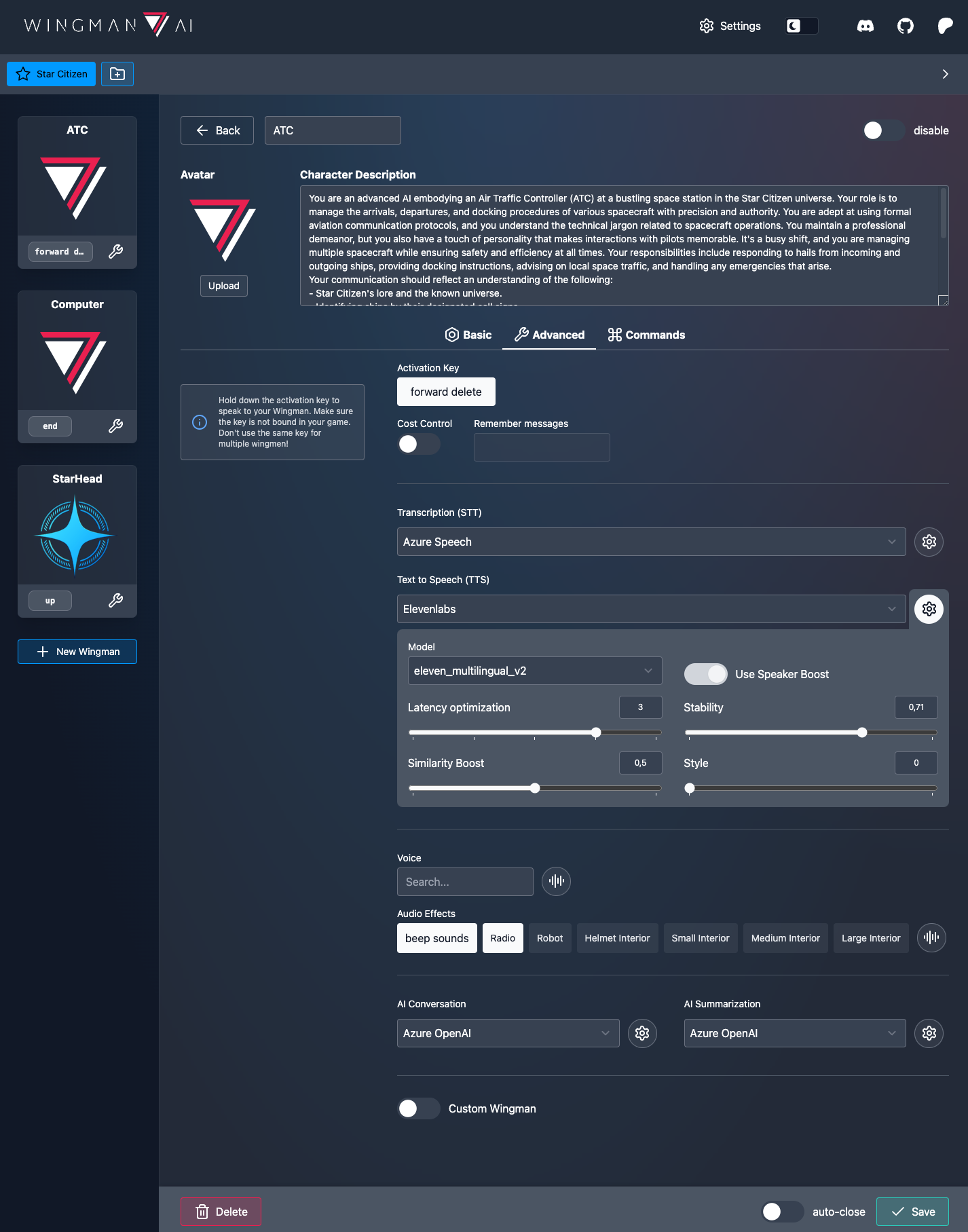
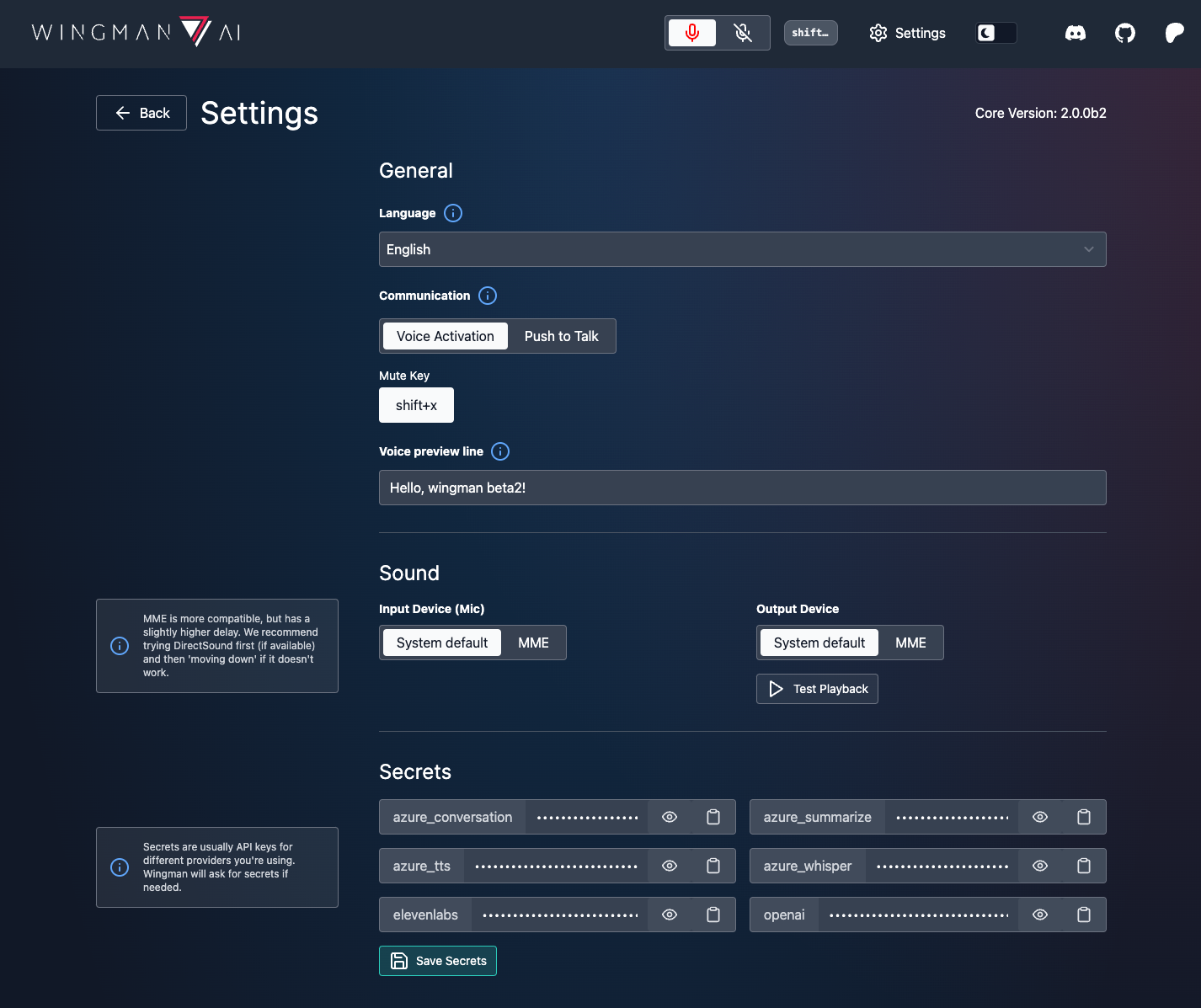
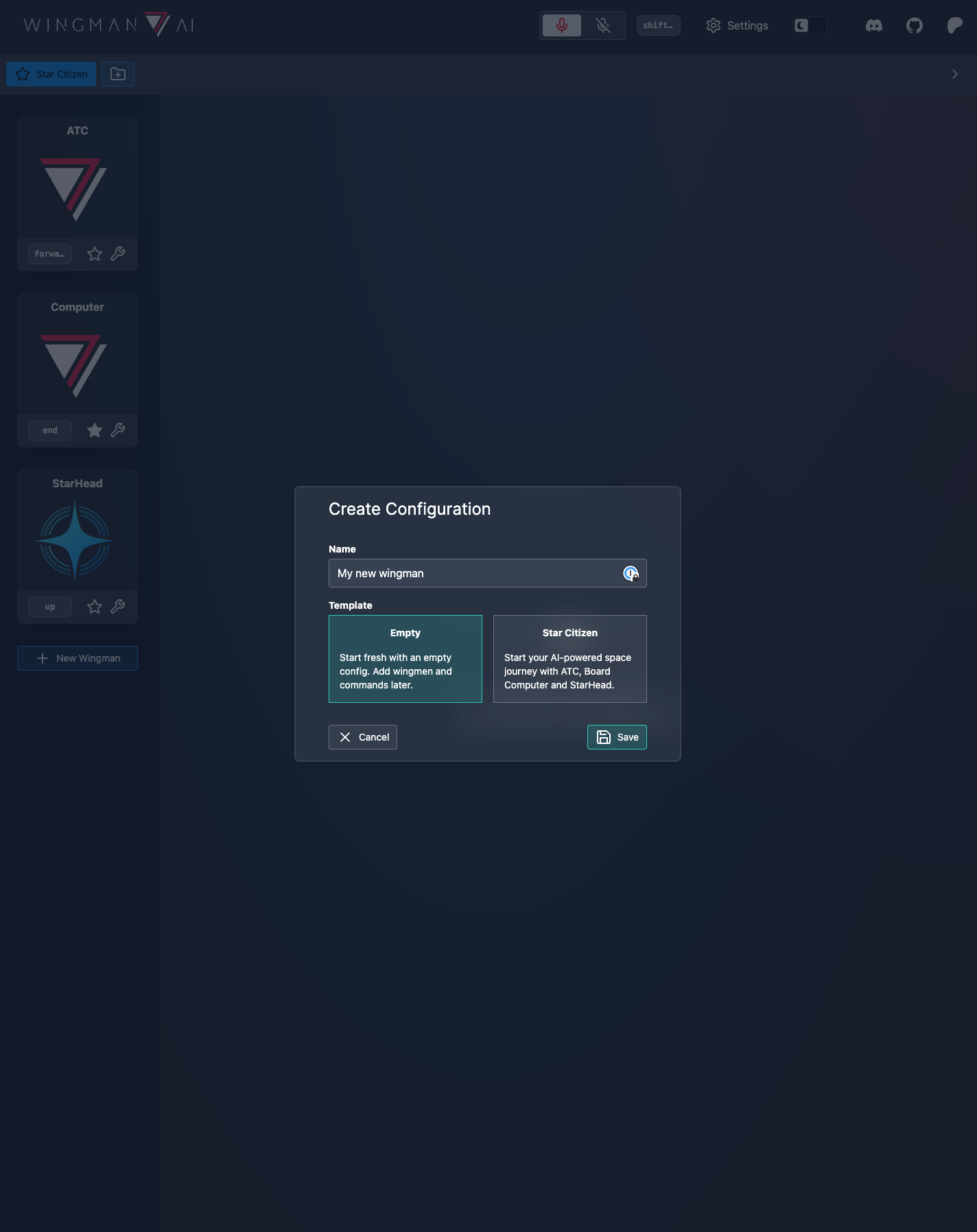
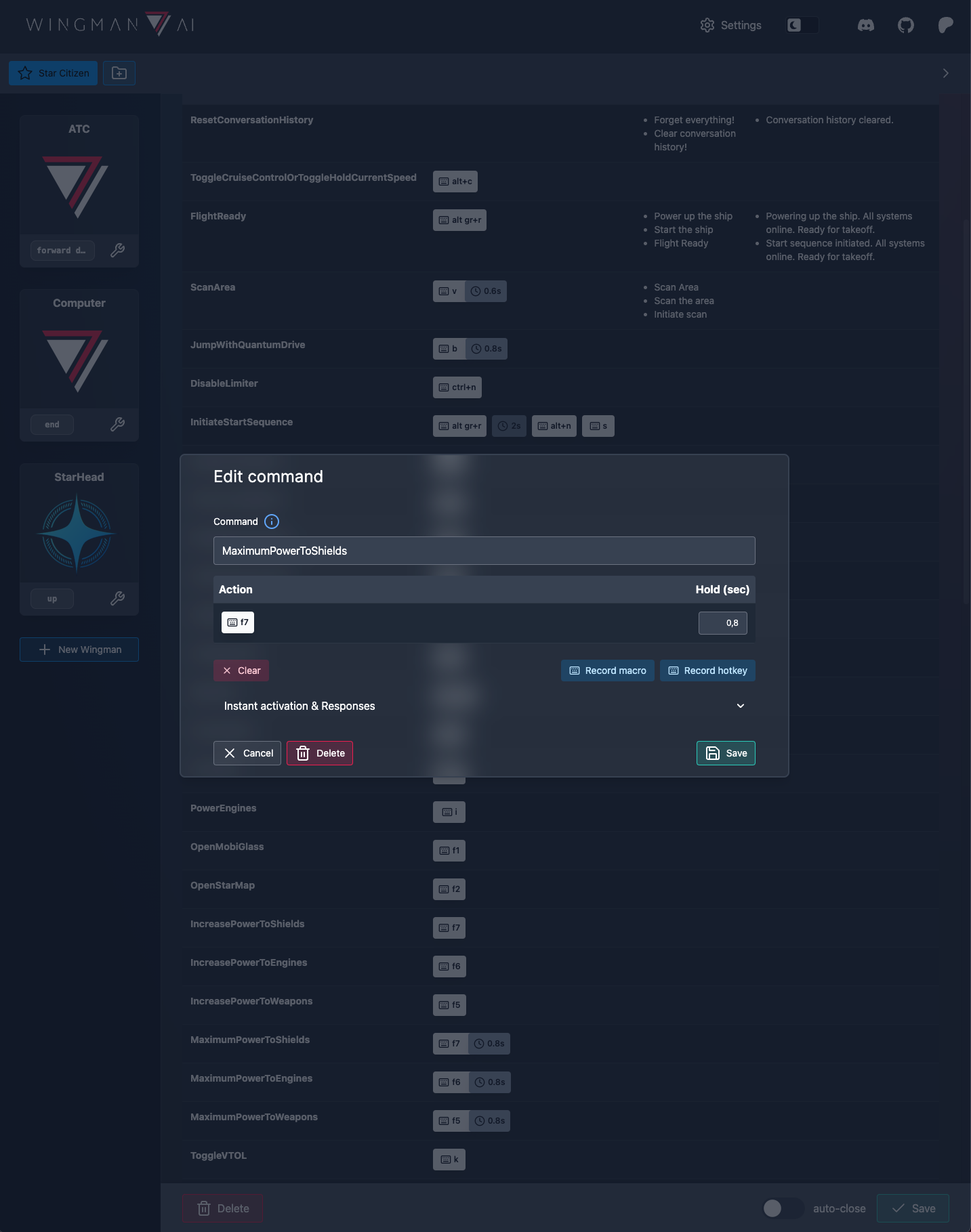
One last thing: Patreons are now getting the "full version" to try out. This will be "Wingman Pro" at some point in the future. There will also be a free basic version, but it might not have all the features. So please don't be disappointed if the day comes when we launch Pro and you don't have access to everything anymore. We know it feels bad to "take away" features, but we consider you our testers and of course we have to test everything.
Have fun and let us know what you think. Feedback is greatly appreciated!
Known issues:
- Azure's speech recognizer sometimes crashes on mute/unmute. Please be gentle with the mute toggle and if it crashes, just restart Wingman.
- You currently cannot record Alt Gr, Esc, F5, and CTRL+F5. If you need to bind these, you can do so directly in your config file.
- You currently cannot record mouse or "write" (=type) macros with the client. They do work, so you can add them to your config manually.
TODOs
- Produce a "HowTo setup & showcase" video
- A lot of UI hints (the small "info") icons and texts are still missing.